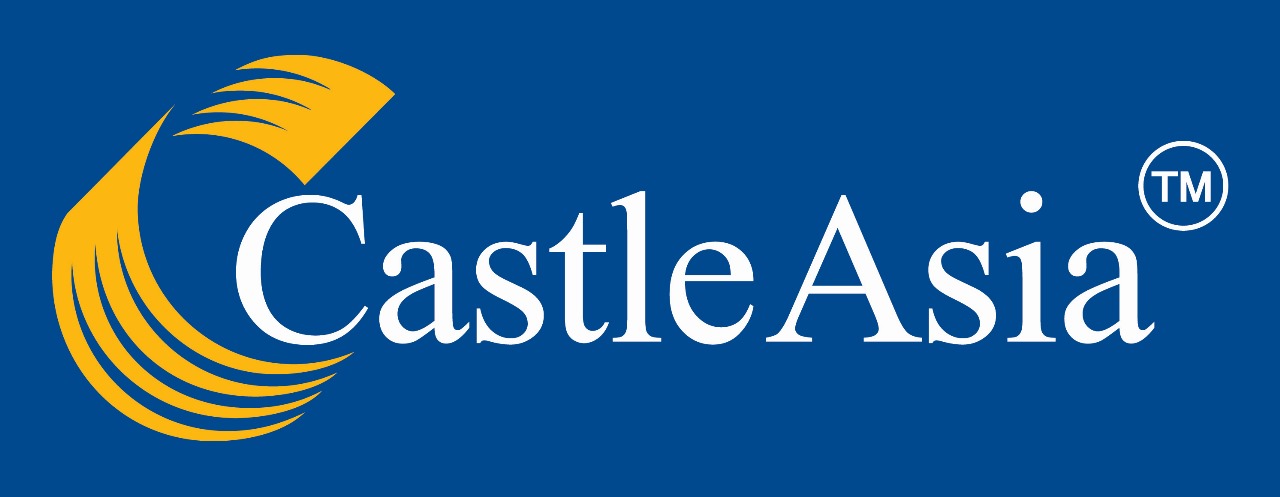
User Manual
1. Login
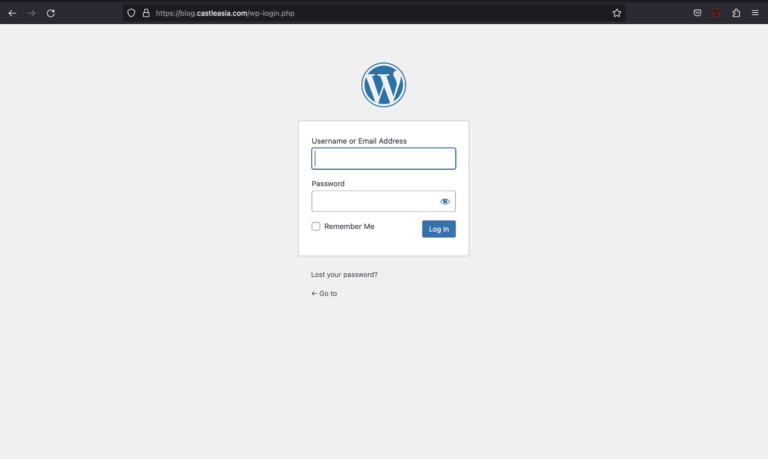
- Input email and password, click login or press enter
2. Create New Article (Post)
- Go to sidebar menu on the left side, hover the cursor on the Post, then click Add New
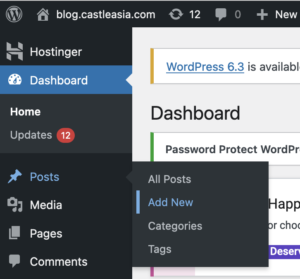
- Set Title
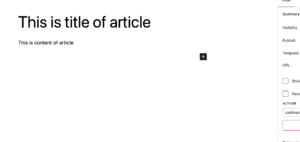
- Type Content
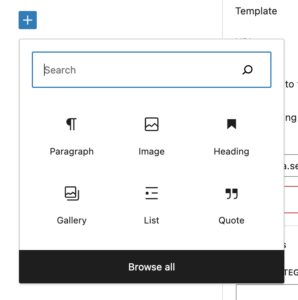
- Choose category for article ( can be more than 1 )
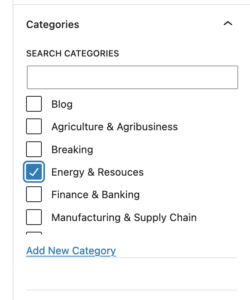
- Set or Upload Feature Images
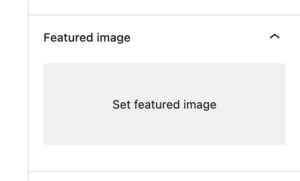
- to Save article, click Publish
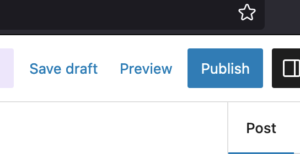
3. Edit/Delete Article
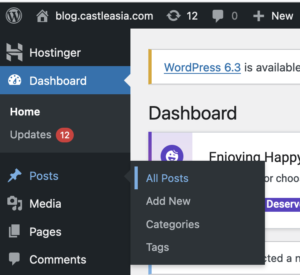
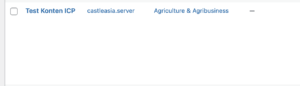
- Go to sidebar menu on the left side, hover the cursor on the Post, then click All Post
- For edit article content, click post titles that you wanted to edit
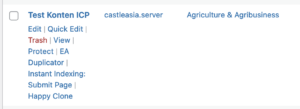
- For deleting the article, click trash (below post titles)
4. Create/Edit/Delete Post Category
- Go to sidebar menu on the left side, hover the cursor on the Post, then click Category
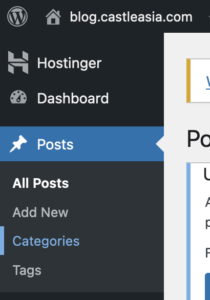
- Fill Name and Description of category
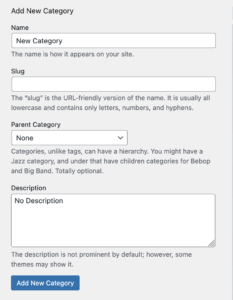
- To save new category, click “Add New Category”
5. Set Article to Breaking news
- Go to sidebar menu on the left side, hover the cursor on the Post, then click All Post
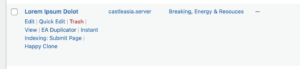
- Select Post, click Quick Edit
- Check “Breaking” options on the right side
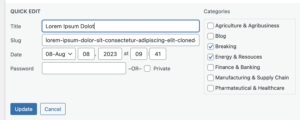
- Click Update for save
6. Set Article to Editors Pick
- Go to sidebar menu on the left side, hover the cursor on the Post, then click All Post
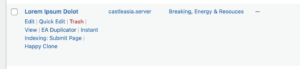
- Select Post, click Quick Edit
- Type “Editors Pick” on the right side (see picture below)
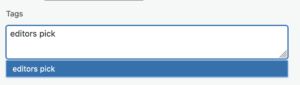
- Click Update for save
7. Add Category Thumbnail/Image in Homepage
Call Us
8. Add New User (Author)
- Go to sidebar menu on the left side, hover the cursor on the User, then click Add New User

- Complete all the fields (see picture below)
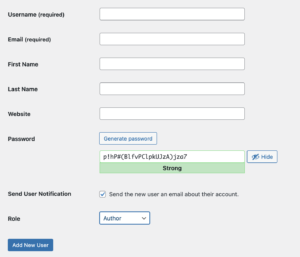
- Click Add New User for sending notification through mail